As evidence that people can change with age, I present this manual for spaced repetition. Some 20 years ago I would’ve eaten it up — I did, in fact, run SuperMemo on a Palm Tungsten T while in med school — but now the technique seems good for test prep and little else.
I love my current blog template: good typography, pleasant color scheme, Tufte-esque footnotes. Thank you, @pimoore!
But: what knobs should I tweedle to have front page excerpts not show up like this?
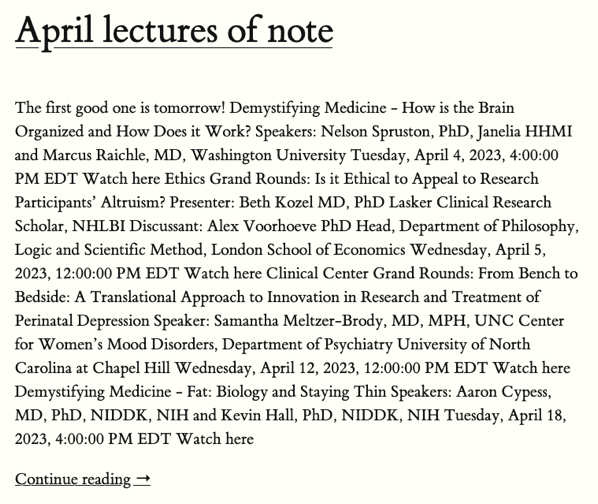
It is unseemly.
Peace and joy through keeping house
It was while watching the third loop of a video of Jack Callaghan, a 28-year-old man from Newcastle, running a steamer back and forth over his bedsheets that I realised I agreed with one of the commenters: yes, this also brought me “peace and joy”.
So begins a (paywalled, sorry) FT article on people earning a good bit of money from posting housekeeping tips to social media: #cleantok, #cleanfluencers, apparently. It reminded me of Cheryl Mendelson’s Home Comforts, my favorite book to pick up and read at random, and for the same reason all these people are watching a guy clean out a microwave with half a lemon and some water: peace and joy.
The article goes on to describe some spring clean routines for homes of various sizes, including — it is the Financial Times, after all — some they euphemistically call big and stately. This spring we will be moving house, not cleaning it, but I’ll keep browsing through Home Comforts for peace, joy, and some semblance of a plan for spring cleanings to come.
On the off chance anyone reading this also knows the language formerly known as Serbo-Croat, now called Serbian, Croatian, Bosnian, Montenegrin… or simply naš (“our”) language: the few writings I have, going back to 2010, are now on micro.blog.
Consolidation FTW!
With only two days to go before the worst month of the year starts, I can declare infrastructure week — the one that started back around Christmas — complete. All posts from the old blog, book, movie, and tv reviews included, are now hosted on micro.blog.
Infrastructure week
This rump week would be a better time than most to work on the pipes here, if not for my having to do actual work. Which is all good! There are some exciting news coming in early 2023 which yes, need my absolute attention even on a holiday.Still, I will dedicate a few hours transferring posts from the ole' pelican-powered Infinite Regress — around since 2014 as a self-hosted blog and since 2012(!?) on SquareSpace — to using micro.blog full time.
It was an easy choice, driven by two factors: the Tufte theme for micro.blog is just that good of a look — thank you, @pimoore! — and posting from MarsEdit Via BBEdit for titled posts, such as this one. on an M1 Mac is just that good of a workflow. Also fairly expensive — the 2014 me would have balked at a $5–10/month subscription and two pieces of $50+ software — but at a certain point time becomes more valuable than money and if you haven’t already reached that point I hope that you soon do.
So, I will be happy with just a transfer of old posts, plus-minus switching up footnotes to marginnotes and sidenotes as needed. Time permitting, I will make a few tweaks to the page layout, colors and font, but these will be gravy. The Infinite Regress layout has lasted more than 8 years, and I can easily see this one lasting 8 more.
Speaking of IR, converting it to a digital garden-like website The link is to Maggie Appleton’s overview of the history of digital gardens, and if you haven’t been to her website before, you are in for a treat. is the next big project, one that will have to wait for the next infrastructure week.
The older I get the more I appreciate anything in life that reduces friction. Yes, I could write a quick landing page myself and host it on Github pages for free. But for $5/year omg.lol makes it so much easier (and more esthetically pleasing than I could ever manage).
In a last-minute change of plans we will be roasting our own turkey for the first time since 2015. Is this a good recipe and does anyone have a better one?
Signed: Clueless
Over the years, I turned from a book highlighter — because that is what they said you should do with textbooks — to a folder of corners and scribbler of marginalia. Here are three of my favorite mechanical pencils for that purpose. 🖋️
Lists for weekly review
My first contact with GTD was through 43folders nearly two decades ago, and I haven’t looked back since. A few things did change since then. One adjustment was procedural, going from the DIY planner, I hope this is the right link. Far from being an eternal archive, the web churns at the speed of internet startups. through hipster PDA and Things to, ultimately, OmniFocus. And through the magic of personal blogs I know that the 7-year anniversary of my OmniFocus run is coming up. Tempus fugit. The bigger change was to the arguably most important part of GTD, the weekly review, onto which I added three lists that I glance at weekly and read and update at least quarterly. These are:
- The root commitment document, as suggested by Cal Newport.
- Privileged principles, described by Russ Roberts in his book Wild Problems.
- Favorite problems, which Tiago Forte mentions in his otherwise forgettable Building a Second Brain.
The root commitment document requires little elaboration as Newport himself gave clear instructions on what it was and how to go about making one. I view it as a contract with myself on which routines I should follow and how much flexibility I have in executing them. Through lockdowns and job changes it went from 1000 to 250 to fewer than 200 words now. Brevity matters. Wrote he, in the third paragraph of what was supposed to be a 280-character post.
Privileged principles I use as simple heuristics, a hierarchical list of priorities phrased as “I am the kind of person who…” never picks their nose, let’s say, as a pure hypothetical. They do come in handy in those moments of distraction when ambient noise is high and willpower is low. At a higher level — and this is how Roberts intended them to work — having principles you value above others works wonders to reason through seemingly difficult choices.
Favorite problems I intuitively figured out by myself, but formalizing them was an improvement. Whereas privileged principles are what is top of mind when making decisions, favorite problems are top of mind when reading books and articles, watching lectures, etc, especially when those are not tied to a specific project. Although, really, if a project you are working on isn’t tied to a favorite problem of yours, why are you doing it at all? There are many reasons why a paper on, let’s say, differences in T-cell development between mice, rats, and humans, may be interesting to someone, but your attention may be focused on different parts depending on your interests. Are you reading about a phase 3 clinical trial in atrial fibrillation because you are an electrophysiologist, a general cardiologist, a patient with a-fib, or a researcher interested in clinical trials in general? And if you are a lawyer, why are you reading it at all? Reasons for reading are not always clear, and if anything, knowing what your favorite problems are helps tremendously with triage.
So these are the three lists that aren’t necessarily part of GTD — heck, the first one may not even be a list at all — but which through trial and error I ended up integrating in my weekly review. I’m sure there are many more.